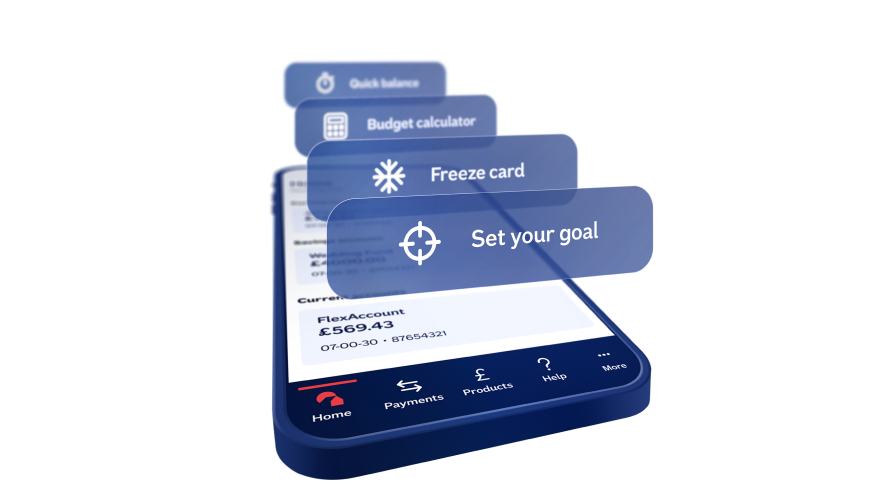
Download the Nationwide banking app
Get the app from the App Store on an Apple device or from Google Play on an Android device. Search ‘Nationwide mobile banking’.
You'll only need your online banking details to log in. Or you can use your Nationwide account details to register once you're in the app.
To use our banking app, your device must be running Android 7.0 or higher, or Apple iOS 14 or higher. Beta versions of operating systems are not supported. Our Watch App is no longer supported but Apple Pay and Google Pay will continue to work on your watch or mobile device. iOS is a registered trademark of Cisco systems Inc. and/or affiliates in the United States and certain other countries and is used under license. Apple, Apple Pay, iPhone and the Apple logo are trademarks of Apple Inc. registered in the US and other countries. App Store is a service mark of Apple Inc. Google, Android, Google Pay and Google Wallet are trademarks of Google LLC.